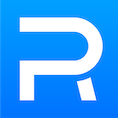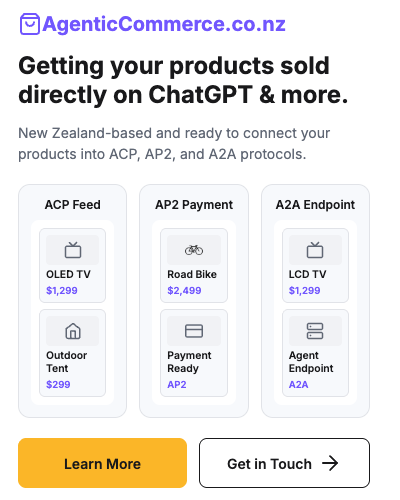We spend a lot of time making our homes and ourselves clean, but what about our computers and laptops etc? We use with phones, computers, and laptops very regularly, and they can be a haven for bacteria and viruses. In the current climate, we all understand it’s important to make sure everything is clean – make sure you don’t miss these devices when doing your cleaning checklist! But unlike your bench or stove, laptops, MacBooks, iPhones, and computers in general are sensitive to liquids – so how do we keep them clean?
Why is it important to clean your computer or phone?
Pause a moment and think about just how much time and touch you have with your devices each day. We regularly hold our phones, put them up against our faces, type on our laptop or desktop keyboards, and swipe fingers on tablets. Everyone is different, of course, but one study estimates that we touch our phone about 2,617 times per day!
So how frequently should we be cleaning our computer? It depends on how much you use them, but once a day will probably be enough. But if you have concerns, you may do it more often. At Computer Help NZ, we physically clean your laptop, desktop or tablet when it comes in for repair and then again after the technician has completed the repair.
Before we get into the HOW-TO of cleaning your computing devices, it’s worth reminding you how important it is to wash your hands. You can clean your computer or phone 100 times a day, but if your hands aren’t, it won’t help.
How to disinfect your computer without damaging them
What chemicals can you use on your computer or phone?
Disclaimer: Before cleaning your phone, laptop, or keyboard and mouse, it is essential to check with your specific manufacturer for cleaning instructions. We’ve done our best to give you good general information but your computer or phone etc may be different so check with the manufacturer.
Many modern devices, such as iPhones, have what is called an oleophobic coating on the glass surfaces. This is designed to help keep fingerprints and oils from your skin from smearing on your device. Some cleaners, such as Spray ’N wipe or bleach, may degrade that coating.
However, several manufacturers, such as Apple and Samsung, have made changes to their cleaning instructions. Apple now says it’s okay to use 70% isopropyl alcohol solution or (bleach-free) Disinfecting wipes. Samsung has approved 70% isopropyl or ethanol solutions as well as other disinfectants, like bleach acid-based solutions.
Disinfecting your smartphone and tablet
Turn the phone off. Not just asleep, but actually off. It’s vitally important to shut off your phone or tablet before cleaning it! Electricity and liquids are not a good combo! Make sure you also unplug it from its charger. It’s also important you should work hard not to get any liquid inside any opening on your laptop or computer, but if you do with the power off it will be protected short-circuiting. If you have a protective cover, take it off and clean it separately, so you can get in nooks and crannies.
Use a microfiber cloth. These things are amazing! Both gentle and also “abrasive”. When looking a cloth to wipe your computer down, you want to use lint-free, non-abrasive materials that won’t scratch surfaces or leave stuff behind. Microfiber cloths, have very small fibres that have the benefits of an abrasive surface but without the scratching! Paper towels and tissues should be avoided.
Avoid applying directly. When using a solution like a 70% isopropyl, don’t put it directly to your computer, laptop, phone or desktop. Instead, spray a small amount onto your microfibre cloth and use that to wipe it. If you are using a bottle, make sure not to put too much on the cloth.
Be gentle. Remember, your phone (and laptop too!) is delicate! It’s a complex machine of technology and doesn’t usually respond well to rough treatment (I don’t even like it when my kids throw their laptop a metre onto their bed!). So don’t apply too much pressure. Gently wiping with your cloth and cleaning solution is more than enough. If you push too hard on the screen, it can be damaged.
Avoid openings. We touched on this before, but it’s vital to avoid getting any of your cleaning liquid inside the small cracks and openings of your device. For phones, it’s frequently the charging port. For laptops and desktop computers, it’s the USB ports and other ports. Pay especial attention not to get liquid in the USB ports on your laptop or desktop because USB is not a passive connector but carries a voltage and can really mess up your computer if you get a short circuit.
Let it dry. After you’ve cleaned your computer (did you know your phone is a tiny computer? A computer much more power than the one they used to land on the moon. 100,000 times more powerful, approximately), make sure to allow it plenty of time to air dry before turning it back on. If you’ve removed a case or protective cover and cleaned it separately, give it a few minutes to dry before putting it back together.
Disinfecting your laptop, keyboard, and mouse
Power down. Just like cleaning your phones, before cleaning your laptop, shut off its power and unplug the power supply. If you can, look at the bottom of the laptop and see if there is a quick release leave to remove the battery as well. If it’s a desktop computer or an all-in-one, then remove the power supply or cord from the wall socket.
Use a microfiber cloth. As we mentioned higher up, when you’re cleaning the keyboard or screen on your laptop, make sure to use a cloth that won’t scratch or leave little bits behind. No paper towels!
Avoid excess cleaner. Whether you’re spraying or pouring on a cloth or even just using wipes, it’s important that you wring out extra liquid. Some wipes are quite dry, but some are dripping wet. It shouldn’t be dripping. You don’t want those drips getting in being your laptop or desktop keyboard and causing trouble.
Dry it off. After wiping your computer’s keyboard and screen, you can usually leave them to air dry, but if you notice excess liquid, you can use a dry microfibre cloth to dry it off.
Keys. Don’t try to remove these or clean underneath as most aren’t removed without breaking the keyboard and often this requires an entirely new keyboard – which for a desktop can be anything from $20 – $100 but for a laptop can be hundreds.
Mouse or Trackpad. If it’s a wired mouse that connects to your Desktop PC, iMac or All-in-One (AIO) then it’s a good idea to unplug it before cleaning. If it’s a wireless mouse, shut it off and remove the batteries.
For a trackpad, make extra sure there isn’t excess liquid dripping off the cloth, as we really don’t want liquid to get in behind the trackpad.
Computer Help NZ at https://chnz.co.nz/
Media Release 11 March 2022.